FAQ - DIDAYS LAB
HOME / DIDAYS LAB / FAQ
Platform
What is DIDAYSLab?
DIDAYSLab is the digital platform of DIDAYS, which enables the ecosystem of innovators to connect from all over the world so they can participate in all activities firsthand. It can offer you a variety of opportunities and services for information, education and networking. DIDAYSLab is an interactive community that allows a 360-degree connection with companies, partners and people. At the same time it contains all the formats of past columns, courses and events and allows you to participate in courses and workshops inherent in the entire Digital world that are active all year round!
What can I do on DIDAYSLab?
A variety of services are available within the platform:
- Personal profile: fully customizable with own data and references.
- Speech On Demand: you can watch as and when you want all the speeches of the 2022 edition.
- MyDIDAYS area where you can save your favorite events, take notes with the block-notes section, see your calendar with notifications for upcoming events, and make virtual appointments with all platform users.
- Integrated agenda: Calendar management system through integrated agendas that allow slot availability to be managed interactively.
- Live streaming multiplex with opportunities to interact with speakers at on-air events, chat and download materials.
- Matchmaking AI: A matchmaking system managed through Artificial Intelligence to facilitate the meeting and interaction between participants, speakers, and sponsors.
- Companies Area: Where you can get in touch with other DIDAYS partner companies.
- Networking via chat system, virtual business card exchange, one-to-one meetings, appointment booking with all platform users.
- Courses & Workshops: Various workshops and courses available both online and live will be active throughout the year for platform users to participate in.
I am unable to access DIDAYSLab. How do I do that?
If you attended the event or if you purchased the subscription on our site you can log in with the credentials you received at the time of purchase. Also check the Spam box.
If you don't have login credentials because you haven't purchased a subscription or attended DIDAYS22, register for free at live.digitalinnovationdays.com to start finding out what's in the Lab - if we've intrigued you, send us an email to support@digitalinnovationdays.com
I forgot my password or the system tells me my password is wrong. How do I log in?
Don't worry! On the LOGIN page of DIDAYSLab click on "Forgot your password?" and follow the instructions. You can retrieve your password by email or text message. Also check the Spam box.
Why do I need to complete my profile?
It is essential to complete your profile in order to perfect all the opportunities that DIDAYSLab can offer. The system works through a Matchmaking & AI system, which is why specifying your preferences and updating your profile is so important, so that the system can show you the content that is most related to you and the profiles of other users with whom you might connect. The more information you enter, the more your content will be related to you.
How can I edit my profile?
To edit your profile click on "My DIDays" found in the list of items on the left side of the page, then click on "My Profile"-you can now edit all sections of your profile.
How do I add my profile picture?
In the upper right corner you will find a round icon with a silhouette. Click on the image, then click on the "Avatar" item, then click on "+" and add your profile picture.
How do I edit my profile picture?
In the upper right corner you will find a round icon with a silhouette. Click on the image, then click on the "Avatar" item, then click on the trash and/or pen icon and make the necessary changes.
How do I change the login email?
Click on the profile picture icon found in the upper right corner, next, click on "E-Mail login" and from there you can change your email.
How do I change the login password?
Click on the Profile Picture Icon found in the upper right corner, then click on "Login Password." From there you will be able to change your password.
How do I view and edit my schedule?
To view your schedule, click on "My DIDays" found in the list of items on the left side of the screen and then click on "My Schedule"-now you can see all the appointments and events you have signed up for.
EVENTS/WORKSHOPS/COURSES
What do I find in the DIDAYSTalks section?
DIDAYSTalks are the on-demand videos recorded during all editions of DIDAYS, divided into categories. They are an opportunity for education and inspiration, thanks to the contributions of the many speakers who have participated in the event in past years.
What do I find in the NEXT EVENTS section?
The NEXT EVENTS section contains all future events that will take place within the LAB, so Workshops, Live Events and any other live streaming events.
Where can I find the events I have decided to attend?
You can find them in the MYDIDAYS section in the dashboard and in your schedule on the platform.
How can I add a future event/workshop/course to my agenda?
Within the tab for each event/workshop/course you will find a "+ ADD" item: click it to add the event to your schedule and receive a reminder on the day of the event.
How do I participate in a workshop?
- Enter the workshop you are interested in, click on Join and complete the registration form. Be sure to sign up only if you are truly interested: workshops have limited seating and it is important for organizers to know who will be attending first.
- DIDAYSLab will remind you about the workshop through both push and email notifications.
- On the day of the workshop, just log on and press play on the video, turn on the camera and that's it, you're online!
networking
How can I do networking?
- Remember to enable networking in the personal area of your profile.
- To connect with users/sponsors/partners, click on the "Dashboard" section found in the list of items on the left side of the page, then on the page that will open, scroll down and you will find the "NETWORKING" section. From here, on the right side of the screen click on the "SEARCH" section: a page will open with all the visitors you can connect with. By clicking on the "FILTER" button at the top right, you can filter your choices according to your networking interests.
- Below, Click on the person you want to connect with and you can CONNECT, REQUEST AN APPOINTMENT and/or START A CHAT.
- Alternatively, from the list menu on the left side of the screen, go to the "Networking" section
- To link: click on link and leave a message for the person concerned, they will be notified in the DIDAYS LAB and via email of the link request. Once the link is accepted you will receive a notification both in the LAB and via email. If you do not see the link reload the web page
- To chat with someone: click on "start chat" and it will automatically start a chat with the interested person who will receive a notification in the platform.
- To make an appointment: click on "Request Appointment" and a calendar will automatically open with available dates to request an appointment with the person concerned. Once you make the appointment request on the relevant day and time, you will receive a 'confirmation email, and a notification in the platform. Your appointment will be available in the "My Agenda" section. The "my schedule" section can be found in the menu on the left side of the screen under "My Didays" -> "My Schedule."
How can I know if a person is online on the platform or not?
Next to each visitor's profile picture is a small dot. Green color = Online; Gray color = Offline
How can I connect to a person/sponsor/partner?
To connect with a user/sponsor/partner click on the "Networking" item located in the list of items to the left of the screen. Below from here you can search for users/sponsors/partners using the filters or the "search" key, once you have chosen the user you want to connect to click on the avatar icon in light gray color located next to the profile picture of the person/sponsor/Partner and leave a message for the person to whom you will notify in the platform and via email of the connection request. Once you accept the link you will be notified both in LAB and via email If you do not see the link reload the web page. Later, after you connect, you will be able to START A CHAT.
How can I chat with someone on the platform?
To start a chat with a visitor you need to go to their profile, which you can find in the dashboard, in the "Networking" section. To start a chat: click on "start chat" and it will automatically start a chat with the person concerned who will receive both an 'email and a notification in the platform.
I want to send a message to a user but I can't, why? I want to start a chat but I can't, why?
Before you can initiate a chat to another user in the LAB, you must be
CONNECTED.
How do I request an appointment on the platform?
To make an appointment with a visitor you need to go to their profile. Below to request the appointment: click on "Request Appointment" and a calendar will automatically open with the available dates to request the appointment with the interested person. Once you make the appointment request on the relevant day and time, you will receive a 'confirmation email, and a notification in the platform. Your appointment will be available in the "My Agenda" section. The "my schedule" section can be found in the menu on the left side of the screen under "My Didays" -> "My Schedule."
Where can I find companies in DIDAYSLab?
To find companies on DIDAYS Lab click on the "Sponsors/Partners" items in the list of items on the left side of the screen. You will be taken to a page with all of our Sponsors. From here you can connect, send a message or request an appointment with each Partner.
How can I add a user/company/sponsor to favorites?
To add a user/company/sponsor to favorites you must go to the profile of the user/company/sponsor of interest found in the Networking section of the menu on the left side of the screen, once the profile is selected, click on the button with the SHAPED STAR in the upper right hand corner.
How can I change an appointment with a user/company/sponsor?
- To edit an appointment with a User/Company/Sponsor, click on the "My DIDays" item found in the list of items on the left side of the screen, then click on "My Schedule," your schedule with all your appointments will appear. Using the filters and "search," you can find the appointment you want to edit to make the changes you need.
- Alternatively, to edit an appointment with a user/person, click on the "Networking" item found in the menu on the left side of the screen. Below will appear a page with all the users of DIDAYS Lab. In each label, next to the image of the User/Company/Sponsor you will find a Light Grey color symbol in the shape of a CALENDAR: click on the icon to be taken* to your personal calendar where you can make any changes you wish.